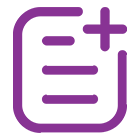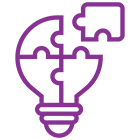What is Instamart Scraper, and How does it Work?
A Postmates scraper is a tool designed to extract food delivery data from the Postmates platform, providing businesses with valuable insights into restaurant menus, pricing, and product availability. Using Postmates web scraping techniques, the scraper automatically collects real-time information across different restaurant listings, helping companies track pricing trends, customer preferences, and menu changes.
By leveraging a Postmates Scraping API, businesses can scrape Postmates Food Data efficiently and integrate it directly into their systems for easy analysis. This form of web scraping food delivery data allows users to monitor Postmates Food Delivery Data , enabling better decision-making regarding pricing strategies, competitor analysis, and market trends.
The automated nature of the scraper ensures accurate and consistent data extraction, saving time and effort for businesses across industries, including the food and delivery sector.
Postmates Specific
Don’t worry if you encounter a different food delivery than the one you browsed—Postmates customizes its offerings with slight variations to suit each buyer’s needs.
Updates, Bugs, Fixes, and Changelog
The Postmates Scraper is currently under development. For any issues or feature requests, feel free to contact us directly. We’re here to assist and continuously improve the scraper.
Setup and Usage
Setting up the Postmates Scraper is straightforward. First, integrate the Postmates Scraping API into your system using the provided documentation. Customize the scraper by configuring key parameters such as Food Delivery category, price range, or brand to refine your data extraction. Specify the pages or sections to scrape by providing startUrls.
Once everything is set up, execute the scraper to gather data, which will be saved in structured formats like JSON or CSV, making it easy for analysis. You can process the data in any programming language you prefer.
For further assistance or troubleshooting, consult the API guide or reach out to support. Start extracting valuable Postmates food delivery data seamlessly!
Start URLs
Define the startUrls to specify the Postmates pages to scrape. Use category links, food delivery pages, or search results as starting points. Configure pagination and filters to ensure comprehensive data extraction across all relevant sections.
Search
Utilize the search functionality to target specific food deliveries or categories on Postmates. Input keywords, filters, or sorting preferences to refine results. This ensures the scraper fetches accurate and relevant data tailored to your requirements efficiently.
Input Parameters
It would help if you gave JSON input to the Postmates scraper containing page lists with the following fields.
| Field |
Type |
Description |
| startUrls |
URL |
List of starting URLs for scraping Postmates pages. |
| category |
String |
The food delivery category to target for data extraction. |
| priceRange |
String |
Filter for products by price range (e.g., $10-$50). |
| brand |
String |
Specify the brand for filtering food delivery products. |
| location |
String |
The geographic location to narrow down the products or services. |
| delivery Time |
Integer |
Specify the delivery time range (e.g., 30 minutes). |
| pagination |
Boolean |
Enable pagination to scrape multiple pages of listings. |
| filters |
String |
Filters to refine the data, such as vegetarian or gluten-free. |
| sortBy |
String |
Define sorting order (e.g., price: low to high, highest rated). |
| keywords |
String |
Keywords for searching specific products or food deliveries. |
| outputFormat |
String |
Choose the format for data output, such as JSON or CSV. |
| proxyRotation |
Boolean |
Enable proxy rotation for anonymous scraping to avoid detection. |
Advice
When using the Postmates scraper, it's crucial to configure the startUrls and filters accurately to focus on extracting only the most relevant data. Always define a resultsLimit to avoid collecting unnecessary information. Use filters like sortingOrder and priceRange to refine your search and target the most pertinent Food Delivery details. Additionally, check the currency and language settings to ensure the data aligns with your specific needs.
Properly manage pagination by specifying the pageNumber to efficiently scrape data across multiple pages. Regularly monitor the scraper’s performance to ensure smooth and efficient operation. If you run into any challenges, consult the API documentation or reach out to support for prompt assistance.
Function for Output Filter
Here is an example function to filter the output from the Postmates scraper based on specific criteria such as price range, category, rating, or availability:
def filter_postmates_output(data, price_range=None, category=None, rating=None, availability=None):
"""
Filters the scraped Postmates Food Delivery data based on given criteria.
Parameters:
data (list of dicts): List of food delivery items from Postmates scraper.
price_range (tuple, optional): A tuple (min_price, max_price) to filter by price range.
category (str, optional): Category name to filter food items by.
rating (float, optional): Minimum rating to filter items.
availability (str, optional): Availability status ('In Stock' or 'Out of Stock') to filter by.
Returns:
list: Filtered list of food delivery data.
"""
filtered_data = []
for item in data:
# Price filter
if price_range:
if not (price_range[0] <= item['price'] <= price_range[1]):
continue
# Category filter
if category and item['category'] != category:
continue
# Rating filter
if rating and item['rating'] < rating:
continue
# Availability filter
if availability and item['availability'] != availability:
continue
# Append the item if it meets all criteria
filtered_data.append(item)
return filtered_data
Parameters:
- price_range is a tuple with (min_price, max_price).
- category is a string representing the food delivery category (e.g., 'Pizza', 'Burgers').
- rating is a float representing the minimum rating value.
- availability is a string ('In Stock' or 'Out of Stock') to filter based on item availability.
Example Usage:
# Sample data
scraped_data = [
{"name": "Pizza Margherita", "price": 10.99, "category": "Pizza", "rating": 4.5, "availability": "In Stock"},
{"name": "Cheeseburger", "price": 5.99, "category": "Burgers", "rating": 4.0, "availability": "Out of Stock"},
{"name": "Pasta Carbonara", "price": 15.99, "category": "Pasta", "rating": 4.7, "availability": "In Stock"},
]
# Example filter
filtered_items = filter_postmates_output(scraped_data, price_range=(5, 15), category="Pizza", rating=4.5, availability="In Stock")
# Print the filtered items
print(filtered_items)
Output:
[{'name': 'Pizza Margherita', 'price': 10.99, 'category': 'Pizza', 'rating': 4.5, 'availability': 'In Stock'}]
This function filters the data by price range, category, rating, and availability. You can adjust or add more filters as needed to match the specific criteria of your project.
Input Example for Postmates Scraper
Below is an example of how to structure the input for the Postmates Scraper, including necessary parameters for extracting Postmates Food Delivery Data .
{
"startUrls": [
"https://www.postmates.com/category/fast-food",
"https://www.postmates.com/restaurant/mcdonalds",
],
"searchQuery": "pizza",
"priceRange": {
"min": "5",
"max": "30"
},
"category":"Fast Food"
"location":"New York, USA",
"resultsLimit": "50",
"sortingOrder": "highest-rated",
"currency": "USD",
"language": "en",
"pageNumber": " 1",
"availability": "In Stock",
}
Explanation of Parameters:
| Field |
Type |
Description |
| startUrls |
11st (URLs) |
string |
| object |
List of Postmates category or restaurant pages to scrape. |
searchQuery |
| Keyword to search for specific food items (e.g.. "pizza"). |
priceRange |
Defines the minimum and maximum price filter. |
| category |
string |
string |
| Category of food to extract (e.g., "Fast Food"). |
location |
City or country to filter data by region. |
| resultslimit |
integer |
Maximum number of food items to extract. |
| sortingOrder |
string |
string |
| Sorting preference (highest-rated, cheapest, most-popular). |
currency |
Currency format for price data (e.g., USD, EUR, GBP). |
| language |
string |
Language setting for extracted content (e.g., "en", "fr"). |
| pageNumber |
integer |
Page number for pagination control. |
| availability |
string |
Filter to extract only "In Stock" or "Out of Stock" items. |
Use Case
WThis input will scrape food delivery data from Postmates for fast food restaurants, specifically looking for pizza within a $5-$30 price range in New York, USA. The scraper will sort by highest-rated and extract up to 50 results.
During the Execution
When running the Postmates Scraper, the following steps occur to ensure smooth data extraction from Postmates Food Delivery Data:
Initialization
- The scraper initializes with the provided input parameters, including startUrls, searchQuery, priceRange, and other filters.
- Proxies and User-Agents are automatically configured to bypass anti-scraping mechanisms.
Data Collection
- The scraper visits Postmates category pages, restaurant pages, or search results based on the provided startUrls.
- It extracts food item names, prices, descriptions, restaurant details, delivery fees, and availability.
- Pagination is handled automatically to ensure complete data extraction.
Filtering & Processing
- The extracted data is filtered based on price range, category, sorting order, and availability.
- The scraper ensures structured data formatting in JSON or CSV.
- Duplicate results are removed to ensure clean data.
Error Handling & Optimization
- If a page structure changes, AI-powered adaptive mechanisms adjust the scraper automatically.
- Captcha handling & retries ensure smooth execution in case of blocks.
- The scraper logs errors and execution time for troubleshooting.
Data Delivery
- Once execution is complete, the extracted Postmates Food Delivery Data is saved and exported in the required format (JSON, CSV, Excel, etc.).
- The user receives a downloadable link or API response with structured data.
Monitoring & Troubleshooting
- Users can track the scraper’s progress via execution logs.
- If any issue arises, debugging and error messages guide the resolution process.
- Contact support for further assistance if needed.
With Postmates Scraping API, you can efficiently extract Postmates web scraping data while ensuring accuracy and compliance.
The Postmates Scraper API processes and stores the extracted Postmates Food Delivery Data in structured formats like JSON, CSV, or XML. Users can retrieve data via API endpoints or download it directly. For detailed guidance, refer to the API documentation or FAQs to ensure seamless access to real-time, accurate data.
Postmates Export
During execution, the Postmates Scraper structures extracted Food Delivery data into a well-organized dataset. Each Food Delivery entry is stored separately, ensuring clean and structured data for easy analysis. The results can be exported in multiple formats, depending on user preferences.
Export Process
Data Organization
- The scraper collects Food Delivery details such as name, price, availability, and delivery options.
- Data is structured systematically for analysis.
Data Formatting
- Once scraping is complete, the API organizes the extracted data in the required format (JSON, CSV, XML).
- Formatting settings are configured based on user preferences.
Exporting Data
- Users can export the data via the Postmates Scraping API, enabling direct downloads or integration into other applications.
- The export process is optimized for efficiency and scalability.
API Integration
- The Postmates API for Real-Time Data allows businesses to retrieve exported data automatically.
- This eliminates manual intervention, making data extraction seamless.
With the Postmates Scraper, you can efficiently perform Postmates web scraping and extract Postmates Food Delivery Data in real-time. Additionally, businesses can leverage the Postmates Grocery Data API for scraping grocery data, including services like Instacart Grocery Delivery Data Scraping for valuable insights into grocery Food Deliveries.
Example of Exported Data (JSON):
Here’s an example of exported JSON data from the Postmates Scraper API:
{
"scraped_at":"2025-02-03T12:30:45Z",
"location":"New York, USA",
"currency":"USD",
"food_deliveries":[
{
"restaurant_name":"Joe's Pizza",
"restaurant_id":"12345",
"category":"Pizza",
"food_items":[
{
"item_name":"Margherita Pizza",
"item_id":"98765",
"price":"12.99",
"discount":"10% Off",
"pavailability":"In Stock",
"ratings":"4.7",
"reviews_count":"120",
} ,
{
"item_name":"Pepperoni Pizza",
"item_id":"87654",
"price":"14.99",
"discount":"None",
"availability":"Limited Stock",
"ratings":"4.5",
"reviews_count":"98"
}
] ,
"delivery_time":"30-40 min",
"delivery_fee":"2.99"
} ,
{
"restaurant_name":"Sushi Express",
"restaurant_id":"67890",
"category":"Japanese",
"food_items":[
{
"item_name":"Salmon Sushi Roll",
"item_id":"45678",
"price":"8.99",
"discount":"15% Off",
"availability":"In Stock",
"ratings":"4.8"} ,
"reviews_count":"150"
} ,
{
"item_name":"Tuna Sushi Roll" ,
"item_id":"34567" ,
"price":"9.99" ,
"discount":"None" ,
"availability":"Out of Stock" ,
"ratings":"4.6" ,
"reviews_count":"110" }
],
"delivery_time":"25-35 min" ,
"delivery_fee":"3.49"
}
]
}
Key Data Points in JSON Export:
- Restaurant Details Name, ID, Category
- Food Items Name, ID, Price, Discounts, Availability
- Customer Insights Ratings, Reviews Count
- Delivery Information Estimated Time, Fee
This structured format ensures easy analysis and seamless integration with business intelligence tools.