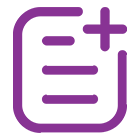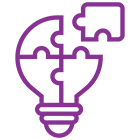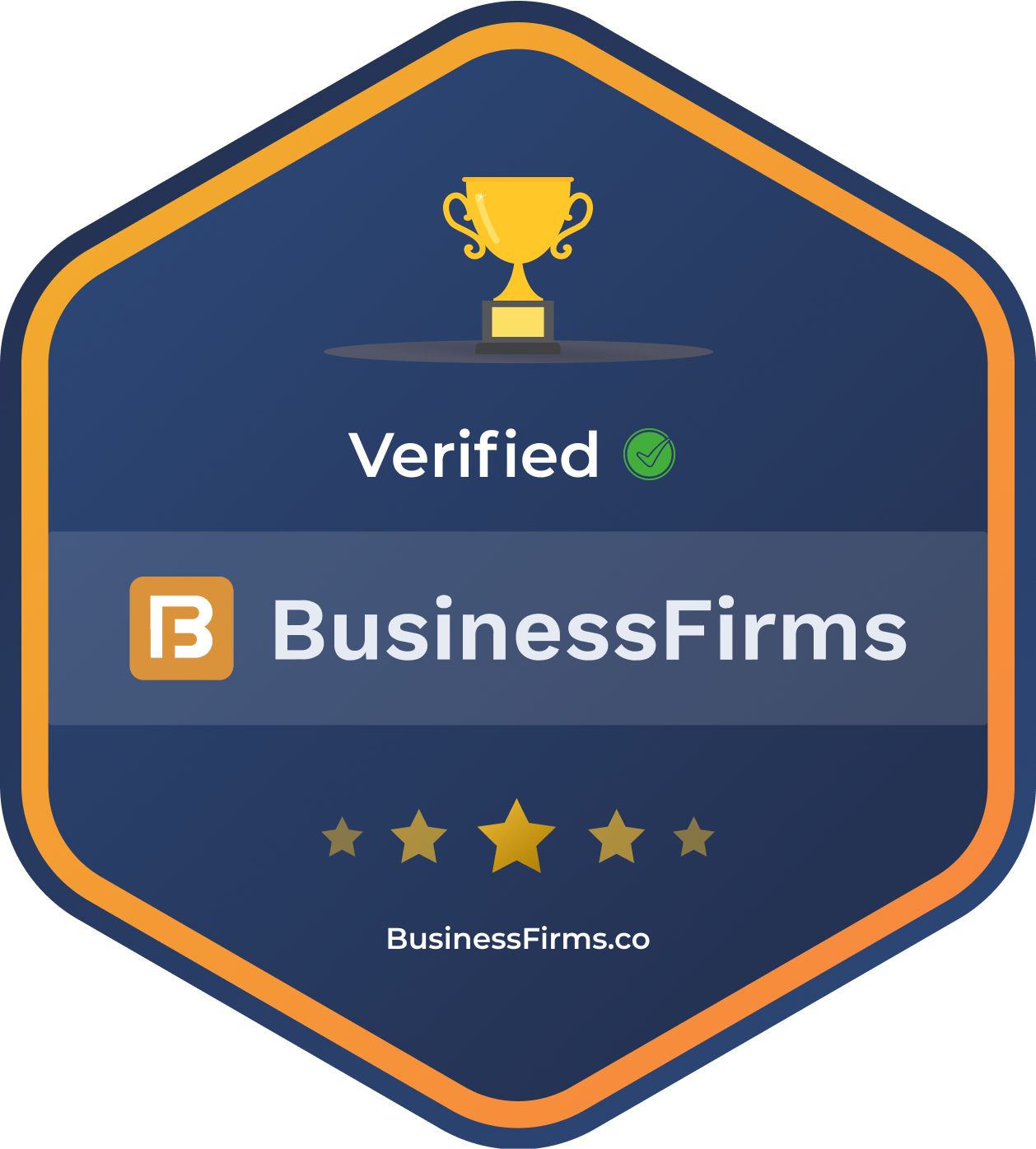What is Blinkit Scraper, and How does it Work?
The Blinkit Scraper is a powerful tool designed to extract detailed information from Blinkit, including product details, pricing, and availability. Using the Blinkit Grocery Delivery Scraping API, it enables businesses to gather data efficiently and accurately. The Blinkit Grocery API and Blinkit Grocery Data Scraper provide customizable options to target specific categories, brands, or products for analysis.
This scraper supports Web Scraping Grocery Delivery Data, ensuring seamless extraction of real-time information. It works by navigating Blinkit’s platform, identifying relevant product data, and organizing it into structured formats like JSON or CSV. Businesses can Extract Blinkit Supermarket Data for market research, inventory tracking, or competitive analysis.
Whether for large-scale data projects or niche research, the Blinkit Scraper offers a reliable and scalable solution to meet diverse data extraction needs.
Blinkit Specific
Don't worry if you encounter a different product than the one you browsed—Blinkit customizes its offerings with slight variations to suit each buyer’s needs.
Updates, Bugs, Fixes, and Change log
The Blinkit Scraper is currently under development. For any issues or feature requests, feel free to contact us directly. We’re here to assist and continuously improve the scraper.
Setup and Usage
Setting up the Blinkit Scraper is simple and efficient. Start by integrating the API into your system using the provided documentation. Configure parameters like product category, price range, or brand to tailor the extraction process. Use the startUrls to specify the pages or sections to scrape.
Once configured, execute the scraper to retrieve data, which is stored in structured formats like JSON or CSV for easy analysis. Outputs can be processed in your preferred programming language.
Start URLs
Define the startUrls to specify the Blinkit pages to scrape. Use category links, product pages, or search results as starting points. Configure pagination and filters to ensure comprehensive data extraction across all relevant sections.
Search
Utilize the search functionality to target specific products or categories on Blinkit. Input keywords, filters, or sorting preferences to refine results. This ensures the scraper fetches accurate and relevant data tailored to your requirements efficiently.
Input Parameters
It would help if you gave JSON input to the Blinkit scraper containing page lists with the following fields.
| Field |
Type |
Description |
startUrls |
Array |
List of URLs to begin scraping. |
category |
String |
Target product category (e.g., groceries). |
brand |
String |
Specific brand to filter products. |
priceRange |
String |
Minimum and maximum price range (e.g., 100-500). |
availability |
Boolean |
Filter products based on stock availability. |
sortingOrder |
String |
Sort results (e.g., price_low_to_high). |
resultsLimit |
Integer |
Maximum number of results to fetch. |
currency |
String |
Currency for price values (e.g., INR, USD). |
language |
String |
Language for extracted data (e.g., en, fr). |
pageNumber |
Integer |
Page number for paginated results. |
includeImages |
Boolean |
Whether to fetch product images. |
timestamp |
String |
Timestamp for tracking the scrape session. |
It would help if you used any proxy servers to use this solution. You have multiple sources to choose proxies like your own or Real Data API proxies.
Advice
When using the Blinkit Scraper, ensure that you configure your startUrls and filters effectively to target the specific data you need. Always set a resultsLimit to avoid extracting excessive data. Make use of the sortingOrder and priceRange to refine your search and gather relevant product details. Be mindful of the currency and language settings to match your requirements.
Ensure proper handling of pagination by specifying pageNumber. Regularly check for updates on the scraper’s performance and resolve any issues by referring to the API documentation or reaching out to support for assistance.
Function for Output Filter
Here’s an example function for filtering the output data based on specific criteria using JavaScript:
function filterOutputData(data, filters) {
return data.filter(product => {
let match = true;
// Filter by category
if (filters.category && product.category !== filters.category) {
match = false;
}
// Filter by brand
if (filters.brand && product.brand !== filters.brand) {
match = false;
}
// Filter by price range
if (filters.priceRange) {
const [minPrice, maxPrice] = filters.priceRange.split('-').map(Number);
if (product.price < minPrice || product.price > maxPrice) {
match = false;
}
}
// Filter by availability
if (filters.availability !== undefined && product.availability !== filters.availability) {
match = false;
}
return match;
});
}
Consumption of Compute Units
Consumption of Compute Units refers to the amount of computational resources (processing power, memory, etc.) consumed by the scraper or API during its operation. This consumption depends on various factors, including the volume of data being scraped, the complexity of the extraction process, and the frequency of requests made.
For the Blinkit scraper, compute unit consumption can be impacted by the following:
1. Data Volume: The larger the dataset (more products or pages), the more compute units will be consumed.
2. Scraping Frequency: Frequent requests or real-time data extraction may lead to higher compute usage.
3. Complexity of Filters: Using advanced filters (e.g., price ranges, brand filters, etc.) may increase the computation load.
4. Pagination: Scraping multiple pages or navigating through subcategories may require additional compute resources.
Input Example for Blinkit Scraper
Here’s an example of the JSON input for the Blinkit Scraper, containing page lists with the necessary fields:
{
"startUrls":[
"https://blinkit.com/groceries",
"https://blinkit.com/search?q=fruits"
],
"category": "Groceries",
"brand": "BrandA",
"priceRange": "100-500",
"availability": true,
"sortingOrder": "price_low_to_high",
"resultsLimit": 50,
"currency": "INR",
"language": "en",
"pageNumber: 1,
"includeImages: true,
"timestamp": "2025-01-22T10:00:00Z"
}
During the Execution
When the Blinkit Scraper is running, it performs the following steps:
1. Data Extraction: The scraper starts extracting data from the provided startUrls based on the configuration in the input parameters.
2. Filtering: The scraper applies the specified filters such as category, brand, priceRange, and availability to ensure only relevant products are extracted.
3. Pagination Handling: If there are multiple pages of results, the scraper handles pagination by cycling through the pageNumber parameter and extracting data from each page.
4. Data Storage: Each product is stored as a separate entry in a custom dataset. The output is organized in a structured format like JSON or CSV, making it easy for further processing.
5. Output Processing: The results are processed in real-time and can be retrieved in various programming languages, depending on the API's configuration. This allows users to access data through the language they prefer (e.g., Python, JavaScript, etc.).
6. Error Handling: If the scraper encounters any issues (e.g., blocked requests or data inconsistencies), error logs are generated, and the scraper will attempt to retry or alert the user based on the configured error-handling mechanisms.
7. Completion: Once the scraper reaches the resultsLimit or exhausts all pages, it completes the extraction process and prepares the data for export.
Exporting Results
The API finalizes the collected data and stores it in the desired format (e.g., JSON, CSV). You can retrieve the data through the API endpoints or download it directly from the system. For more detailed instructions on accessing the results, refer to the API documentation or FAQs.
This process ensures real-time, accurate, and structured data extraction from Blinkit during the execution of the scraper.
Blinkit Export
During execution, the Blinkit Scraper organizes the extracted product data into a custom dataset. Each product is stored as a separate entry, ensuring data is cleanly structured and ready for analysis. The results are processed and can be exported in various formats, including JSON, CSV, or XML, depending on the configuration.
Export Process:
1. Data Organization: As the scraper executes, it collects product data (e.g., name, price, availability) and organizes each entry with the relevant information.
2. Data Format: Once the scraping process is complete, the API prepares the data in the required format (e.g., JSON, CSV) based on the export settings.
3. Exporting Data: You can export the data through the API, allowing you to download it directly or integrate it into other applications or systems. The export process is designed to be efficient and responsive.
4. API Integration: For seamless integration, the API supports retrieving the exported data via API endpoints. You can automatically access the data without manual intervention.
Example of Exported Data (JSON):
[
{
"productId": "12345",
"name": "Fresh Apple",
"category": "Fruits",
"brand": "BrandA",
"price": 250,
"availability": true,
"imageURL": "https://blinkit.com/images/apple.jpg"
},
{
"productId": "12346",
"name": "Organic Banana",
"category": "Fruits",
"brand": "BrandB",
"price": 150,
"availability": false,
"imageURL": "https://blinkit.com/images/banana.jpg"
},
]