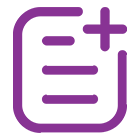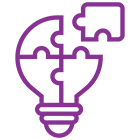What is Ticketmaster Event Data Scraper and How Does it Work?
The Ticketmaster platform promotes a wide range of events on the website. Do you want to check every event of your interest but need more time to explore them? If you're interested in multiple categories, Exploring all the genres and categories one by one is time-consuming. You can filter them, but Ticketmaster allows filtering only one genre and category at once. Like if you can filter the rock genre and search the concert category only. However, if you also want to search classical music, pop, or metal, what will you do? It helps you merge all these categories with their subcategories or create a separate dataset for all genres or categories according to your expectations. The Ticketmaster Data Scraping Services use the event scraper to discover all the events you want to explore and save them in a single dataset.
Another drawback of the Ticketmaster platform is that it needs to catch up in location-based event filtering. Ticketmaster searches events in your nearby location using the location you set in your browser. It is helpful to some extent, but only for some cases, as you may go near the country border and need permission to cross the border or change browser location. Here, the platform may need to show you accurate event data according to your expectations. The source platform considers the exact location to search events so that you can expect this problem frequently. Using this Ticketmaster Data Scraper, you can mention the country name or the geoHash value to mention the exact location. You have multiple options for mentioning the location. You can choose a single location or combine multiple locations to collect event data from a particular country with a specific geohash value nearby your preferred city.
Ticketmaster Event Data Scraper has data filter and sort options to be compatible with the built-in search engine of the platform. Use the following options to sort the required events:
- Most Popular
- Date
- Distance
- Names Z-A
- Names A-Z
Then use a specific range of dates to filter events. But you'll see many events that need dates added to the platform. You will see TBD or TBA shortcuts and get events with these shortcuts in your datasets. You can set up No to TBA or TBD events to exclude them.
Further, You can generate an opposite dataset with only TBD and TBA events.
What is the cost of using a Ticketmaster Event Data Scraper?
You can use the event data scraping services of our Ticketmaster Event Data Scraper for free. But it would help if you used Real Data API proxies to make the scraper work properly. Ticketmaster has strict blocking policies, as it blocks data center proxies. Hence it would help if you used residential proxy servers. Besides residential proxy costs, the scraper needs compute Units to execute the Ticketmaster Data Scraper on our platform.
The scraper can scrape over two hundred events in a single request at an affordable cost.
Residential Proxy Servers
Once you subscribe to the paid plan of the Real Data API platform, you can use our residential proxies. We allow users to use prices inside actors on the platform without any external requirement. Our charges for proxies depend on the usage of residential proxies. We recommend you optimize the scraping or maximum event counts to price residential proxies. Contact us to use proxies for Ticketmaster Event Data Scraper.
Consumption of Compute Units
This scraper can extract around 20 thousand events in a single Compute Unit. But due to the maximum item restrictions of the Ticketmaster platform, you won't consume one CU in a single run. The platform allows you to extract 5000 events in one run that costs 0.25 CU.
Result Count
Set up the maximum extracted events count with the help of the input field maxItems.
Important Note: The platform restricts search outputs to a maximum of 5100 with two hundred events on one page. If you want to extract more than 5100 events, you should create multiple input configurations to give you more search results for events. You can combine them in a dataset.
Use Cases
Ticketmaster is the top event ticket-selling company globally. It has a user-friendly search engine to help you search for expected events. However, it has some drawbacks in terms of features. Mainly it needs to improve in filtering location-based events, categories, and subcategories of genres and events. To nullify these drawbacks, Ticketmaster helps you in the following use cases.
- Scrape Ticket Price Data: The scraper extracts and compares the ticket price offers of Ticketmaster and its competitors.
- Personal Event Monitoring: You don't need to browse the source website to discover events. Besides, it has handy filters to search events.
- Criteria-based Event Analysis: It tracks events based on multiple criteria, including date and location, to find specific missing events and fills in the blank spot.
- Tracking Ticket Availability: It monitors when relevant event tickets are for sale and sends an alert.
Event Inputs to Ticketmaster Event Data Scraper
Multiple settings are available to customize event searching in Ticketmaster Event Data Scraper. Some settings follow the primary API for the Ticketmaster platform, and the remaining are to expand the available scraper with the latest features.
Event Categories
There is an option to map input event categories on the Ticketmaster. First, list all the event categories you wish to extract from Ticketmaster. Select them from the below list.
- Family Events
- Sports Events
- Theatre and Arts Events
- Concert Events
Important Note: Due to the restriction on Ticketmaster result count, try to search multiple categories in a single search. Therefore, you can create individual datasets for every category with more subcategories. You can also add more limited filters like date range or exact location.
Event Subcategories on Ticketmaster
The scraper gives the subcategory list for all the major event categories. A collapsible section hides these subcategories representing various event types of concert genres, sports events, family events, and arts & theater events. Once you uncheck all these subcategories from the extracted category, the scraper extracts each detail from the required event category.
Important Note: You must check the Ticketmaster event category you want to extract at the top of the input field. Your scraper won’t search for the subcategories you have initially checked while checking particular subdivisions like sports or genre events.
Names of Properties
Event Categories and subcategories on this platform may have the same name. Sometimes, they denote different event types like classical theater & arts Vs. Classical concerts sometimes represent the same subcategory. To differentiate them, use the suffix '_category-name' after the name of the subcategory. You can also use the property name without adding the above suffix, but these categories will match with each category that includes the same subcategory. Therefore, if you check the arts-theater category and concerts to extract, then mention the classical category as accurate. The actor will collect the data for both classical theaters and concepts. On the other hand, if you plan to scrape classic concepts only with all theaters, you must set the classical_concerts property.
Location-based Events
You can use either of the above fields based on your requirements. Use the ISO Alpha country code format or pin-drop location of the desired country using geohash value. Lastly, you must set the radius of distance in miles.
Date
The scraper collects all the dates as the platform has no restrictions. If you want to restrict some dates, mention the date range or check the weekend field. You don't need to submit the details in fields and forms to set the date range. There are two filters available inside the section, namely TBD and TBA. You can fill one of them if it suits you. You can exclude any event in these filters by selecting the proper value. Otherwise, you can Include both these event filters only.
Other Fields
Besides the above fields, Ticketmaster Data Scraper has the option of Maximum Items setting to restrict output dataset size. It can sort the data points by relevance, name, date, or distance to simplify dataset processing.
Output Examples
Extract all concerts
{
"concerts": true,
"countryCode": "US",
"geoHash": "dr5regw3pg6ft"
}
Extract particular concerts
{
"concerts": true,
"rock": true,
"metal": true,
"pop": true,
"countryCode": "US"
}
Extract particular subcategories and multiple event categories.
{
"concerts": true,
"arts-theater": true,
"rock": true,
"metal": true,
"pop": true,
"comedy": true,
"opera": true,
"classical_arts-theater": true,
"geoHash": "dr5regw3pg6ft"
}
Ticketmaster API Output Example
The scraper saves all the collected events in a usable dataset where every event is unique. You can use the below data for every event.
- URL
- Name
- ID
- Description
- Genre Name
- Category or Segment Name
- Location
- Date
- Offer
- Performers
Event Items as Example Dataset
{
"id": "vvG1YZpdLJK6fm",
"url": "https://www.ticketmaster.com/mickey-gilley-and-johnny-lee-thackerville-oklahoma-10-25-2020/event/0C005837E64C752E",
"name": "Mickey Gilley and Johnny Lee",
"description": "Mickey Gilley and Johnny Lee | Sun 10/25 @ 3:00pm | Global Event Center at WinStar World Casino and Resort, Thackerville, OK",
"segmentName": "Music",
"genreName": "Country",
"dateTitle": "Oct 25",
"dateSubTitle": "Sun 3:00pm",
"streetAddress": "777 Casino Avenue",
"addressLocality": "Thackerville",
"addressRegion": "OK",
"postalCode": "73459",
"addressCountry": "US",
"placeUrl": "https://www.ticketmaster.com/global-event-center-at-winstar-world-casino-and-resort-tickets-thackerville/venue/99186",
"offer": {
"offerUrl": "https://www.ticketmaster.com/mickey-gilley-and-johnny-lee-thackerville-oklahoma-10-25-2020/event/0C005837E64C752E",
"availabilityStarts": "",
"price": "35",
"priceCurrency": "USD"
},
"performers": [
{
"name": "Mickey Gilley",
"url": "https://www.ticketmaster.com/mickey-gilley-tickets/artist/732778"
},
{
"name": "Johnny Lee",
"url": "https://www.ticketmaster.com/johnny-lee-tickets/artist/732830"
}
]
}